You may already have some control over your child’s internet use. Perhaps you only allow them to use certain sites, only use the internet where you can see them or block WiFi at certain times of day.
Whether or not you have controls in place, it’s always worth taking a bit of time to look at what other controls are available to help protect your child online.
Find out about or recap on safety features that children are taught in school (primary as well as secondary). Ask your child to tell you what these are to see what they remember (you might even learn some new ones yourself).
Examples of safe online behaviours they have probably learned include:
If a child is upset by something or experiences bullying, for example, teaching includes areas like:
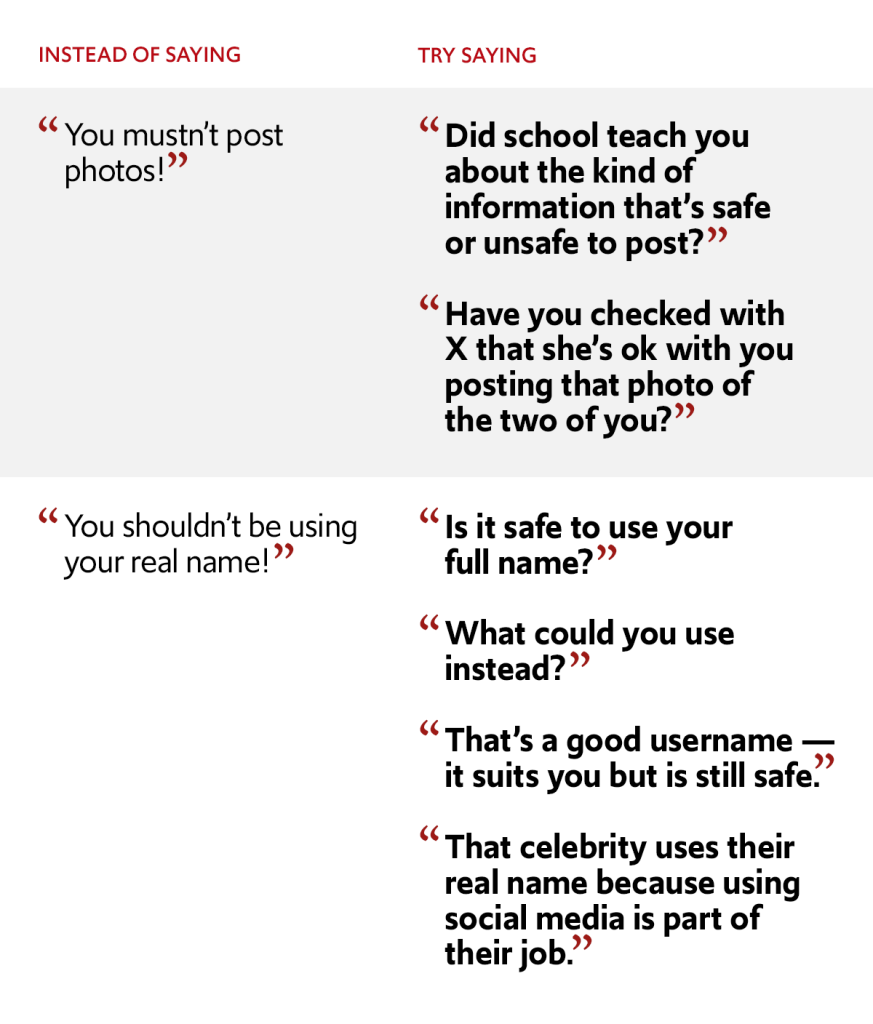
Discuss and agree on privacy settings for the platforms and apps your child uses, and on more general settings for the family. Make sure you explain to your child why you prefer particular controls, want to apply new ones, or why you might restrict use of a particular app.
If your child understands the reasons behind the decision, they are more likely to accept and respect it, and be open to applying restrictions themselves as they get older and they become more independent in their internet use.
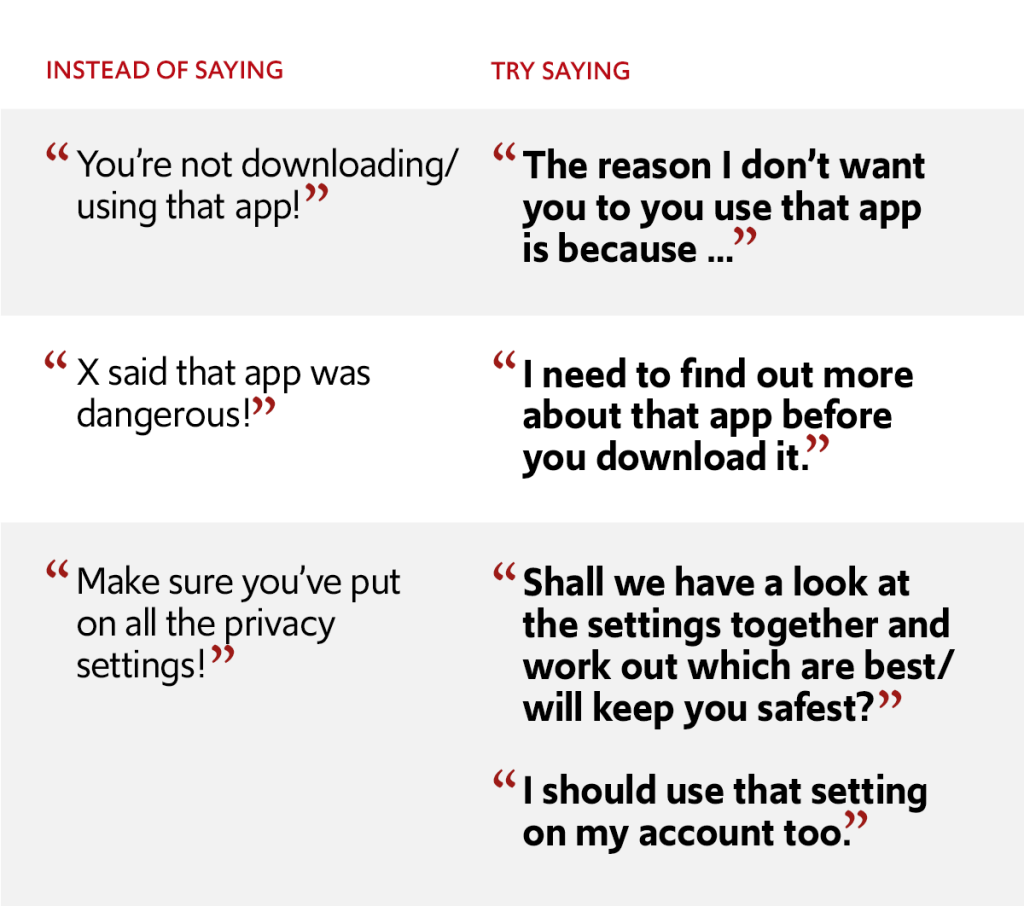
Find out about and be clear on the different settings and controls that are available and how they can be used. Examples are:
The sites linked to in the Learn about platforms section give details about the privacy settings for different social media apps and platforms. Internet Matters has step-by-step guides for all types of parental controls, including those for every broadband provider, here.
Our downloadable guide for parents and carers.